 Decoding Guide for Netscape 6.x/7.x Users Decoding Guide for Netscape 6.x/7.x Users
Before starting this tutorial, please note that Netscape 6 makes it very difficult to save yEncoded files,
simply because it does not allow you to save multiple articles into a single file. This means that if the file
you want to download is broken up into multiple articles (as most files are), you must manually save each article,
individually.
Needless to say, this is a very time-consuming process. Netscape 4.x had no such limitation, so I'm not
sure why they decided to change things for 6.x/7.x. If you're still interested in using Netscape 6.x/7.x with yEnc32, however,
please read on.
1. Startup Netscape 6.x/7.x, and open the newsgroup you want to download from. We chose a ficticious group (alt.binaries.yenc32)
here.
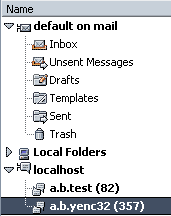
2. Click the Subject header (at the top of the newsgroup message list) to sort the messages by subject, then
find a file you want to download. Click on the subject of the first message article for that file. In the example below,
we wanted to download the "CS PDF".
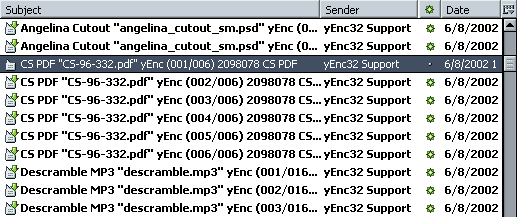
3. Place the mouse over in the highlighted message entry, then click the right mouse button. A menu will appear; select
Save As... from the menu.
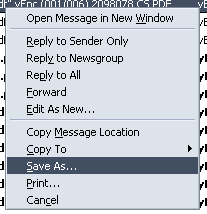
4. Choose a folder you'll remember (My Documents or Desktop is fine).
IMPORTANT: For "Save as type:", select All Files.
For "File name:", enter a filename that you'll remember (you'll need again it in a minute or two) - but
make sure you do not use a ".txt" extension. For example, "myfile.yenc" or "somedata.dat" are good
filenames, whereas "myfile.txt" will not work.
Next, click Save, and wait while Netscape downloads the article.

5. This is where Netscape 6.x/7.x becomes troublesome and time-consuming. Click on the next message article for the
file you want. Then, repeat steps 3-5 for every article that you want to download. Sorry, there does not appear
to be any way to automate this in Netscape 6.x/7.x. You'll have to either live with it, or switch to Netscape 4.x (or another
newsreader) to download your articles.
IMPORTANT: In step 4, be sure to enter a different filename for each article that you save. (For example,
do not use "myfile.yenc" every time; use something like "myfile_1.yenc" for the first article, then "myfile_2.yenc" for
the second article, etc.)
6. After you've saved all your articles, startup yEnc32. Click the Decode button.

7. Browse to the folder you chose in step 4. For "Files of type:", choose All Files (*.*). Then,
hilight all the files that you saved from Netscape. Then click Open.
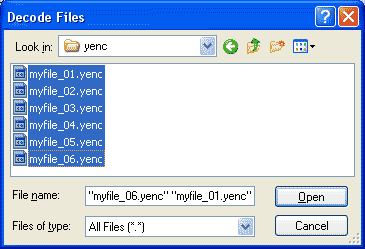
8. A new window will appear; the only thing you might need to change is "Save files to folder:", if you want to pick
a new folder for your decoded files. If so, click the ... button to browse for a new folder. Then click OK.
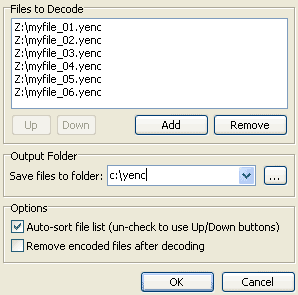
9. You're done! If all goes well, you'll see something like this:
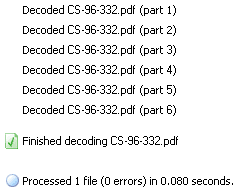
Your decoded files can now be found in the folder you chose in step 8.
Return to yEnc32.com
|